
Recommended: Post New or used items, service or Job Advertisements to millions of real buyers on the new OLX KENYA Platform!!. Its Free
Here is an instruction how to get Free internet VPN trick for Android and in this tutorial, we will connect to a VPN Gate Public VPN Relay Server by using L2TP/IPsec VPN Client which is built-in on Android which is by far the most reliable trick.
The Free internet VPN trick for Android guide and every screen-shots are taken on Android 4.x and up. Other versions of Android 4.x are similar to be configured, however there might be minor different on operating systems. Some third-parties customizes the configuration screens of Android.
?Advertise, post your services either new or used items and
make money on this newly launched FREE PLATFORM!!
Read Also: How to use http injector to browse free on airtel simcard
These screen-shots are in English version Android iOS. If you use other language, you can still configure Free internet VPN trick for Android easily by referring the following instructions.
Steps Initial configurations (only once at the first time)
On Android menu go to settings.
In the “Wireless & Networks” category, open “More…” and tap “VPN”.
Click the “Add VPN profile” button to create a new VPN connection setting.
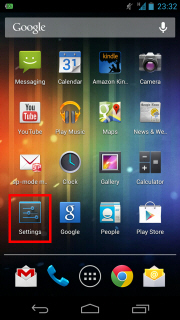
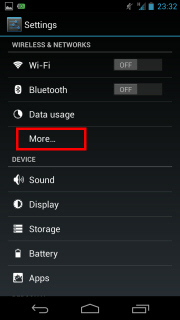
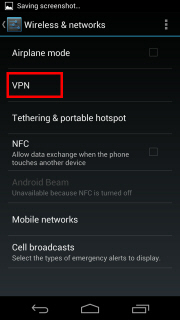
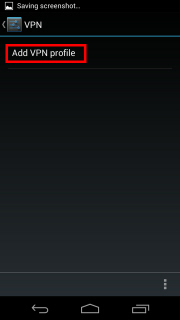
A new VPN connection setting editing screen will appear. Input something string on the “Name” field (e.g. “vpn” ), and choose “L2TP/IPSec PSK” in the “Type” field.On this screen, you have to specify either hostname or IP address of the destination VPN Gate Public VPN Relay Server.
Read ALso: Safaricom free internet proxy settings
Open the VPN Servers List page, and click one VPN Relay Server which you want to use. Copy the DDNS Hostname (an identifier ends with “.opengw.net” ) or IP Address (digits as xxx.xxx.xxx.xxx) and paste it on the “Server address” field on the configuration screen.
- In general, DDNS Hostname (an identifier ends with “.opengw.net” ) are recommended to specify. DDNS hostname can continue to be used even if the corresponding IP address of the DDNS hostname will change in future. However, in some countries or regions, you might be unable to use DDNS hostname. If you fails to specify a DDNS hostname, try IP Address (digits as xxx.xxx.xxx.xxx) specification instead.
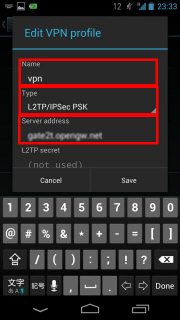
Scroll down the configuration screen, and tap the “Show advanced options” checkbox if appropriate.Specify “vpn” (3-letters) on the “IPSec pre-shared key” field.Specify “0.0.0.0/0” (9-letters) on the “Forwarding routes” field. Make sure that you input the “Forwarding routes” field correctly. If not, you cannot communicate via VPN. After all inputted, tap the “Save” button and save the VPN connection setting.
Read Also: Free internet tricks on airtel
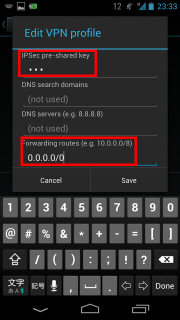
2. Connect a VPN
You can start a VPN connection by using a created VPN connection setting at any time. Open the VPN connection settings list and tap a setting, you will see the following screen.
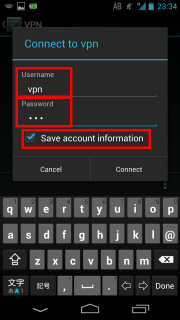
At the first time of using, you have to input “Username” and “Password” fields.
Specify “vpn” (3-letters) on both “Username” and “Password” fields, and check “Save account information” .Tap “Connect” to start the VPN connection.
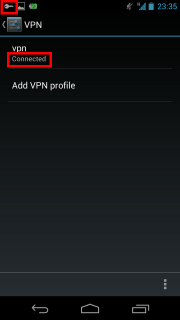
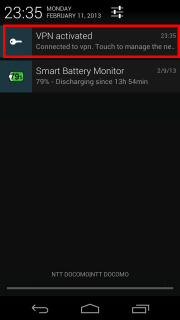
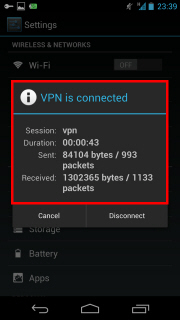
After the VPN connection will be established, the indicate string “Connected” will be displayed next to the VPN connection setting, and the status indication area of Android will show “VPN activated” message. You can tap the message to see the current status of the VPN connection.
3. Enjoy Internet via VPN relaying
While Free internet VPN trick for Android is established, all communications towards the Internet will be relayed via the VPN Server.
You can visit the VPN Gate Top Page to see your current global IP address. You can see your source country or region has been changed to other if you are connecting to a VPN server which is located on oversea country.
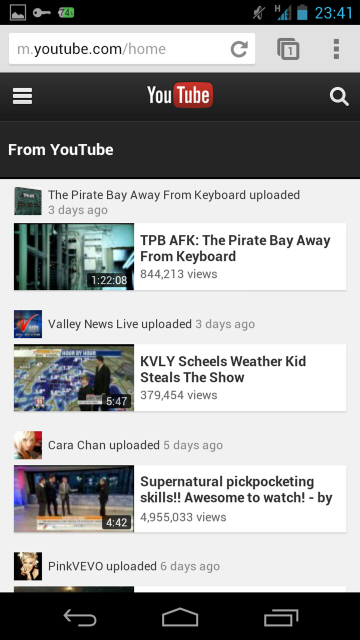
Voila, the Free internet VPN trick for Android has just worked! Enjoy YouTube, Facebook or Twitter while your VPN connection is established.
Facebook, Twitter and Gmail uses HTTPS (SSL) encrypted communication protocols. Regardless of VPN or non-VPN, no one can tap these encrypted communications.
Any errors using L2TP/IPsec VPN?
- Username, password and pre-shared key are all “vpn” (3-letters). Especially, make sure you input the pre-shared key correctly.
- Mac OS X and Android needs a special settings to make the VPN server relays all traffics. Confirm the above instructions again.
- Make sure that the destination hostname or IP address are correct, viewing the VPN Servers List page.
- In some countries or regions, specifying DDNS Hostname (.opengw.net) might fail. In such an environment, specify the IP address directly instead of DDNS hostname.
- Your local firewall might filter any L2TP/IPsec packets. In such a network, L2TP cannot be used. If you use Windows, try Using SoftEther VPN Client. Mac, iOS or Android, try Using OpenVPN.
⚡Recommended: Post your new or used items on new olx platform with
unlimited storage and access to premium features. >>Get started<<












